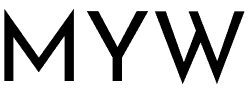In order to start sharing or selling your items either privately or publicly, you need to first move them from the Wardrobe to the Public or Private Shared Wardrobes.
Your main Wardrobe page acts as your inventory page. So you can see what is available across your profile in this section.
The Sub-status tells you which wardrobe it is in.
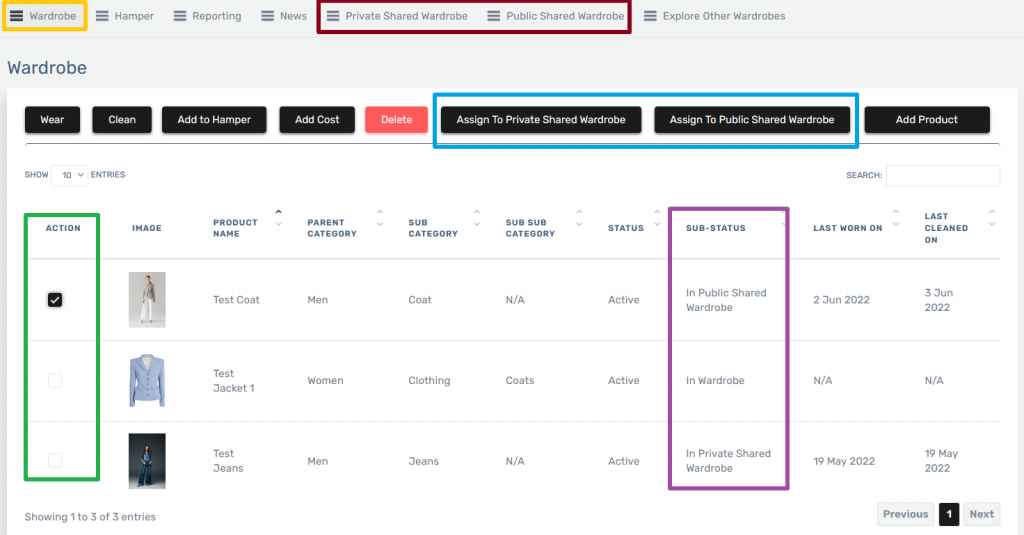
The Wardrobe section (highlighted in AMBER) of the platform is private to you… everything that has a sub-status of In Wardrobe cannot be seen by anyone other than you!
So how do you move items into the other wardrobes?
i. To begin with, select the product by selecting the Action checkbox (highlighted in GREEN).
ii. Now depending on if you want it to go into your Private or Public Shared Wardrobes, click on the related Assign Button (highlighted in BLUE).
iii. After clicking on the required button, you should see the related Sub-status changed appropriately.
iv. Now if you go to the Shared Wardrobe you assigned your product to (highlighted in MAROON), you should see your product available for either rent or resale (assuming the required product fields are populated))
And that’s it!
So what does your shared wardrobe look like when you share it with someone? That is to say, what do they see! This is what they see when they click on your link…
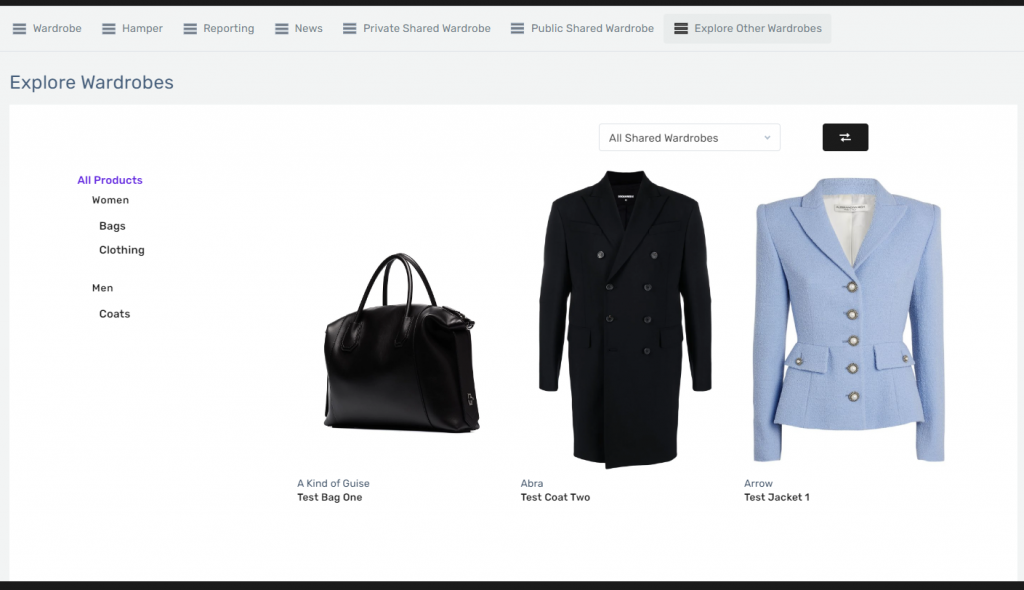
| Cookie | Duration | Description |
|---|---|---|
| cookielawinfo-checbox-analytics | 11 months | This cookie is set by GDPR Cookie Consent plugin. The cookie is used to store the user consent for the cookies in the category "Analytics". |
| cookielawinfo-checbox-functional | 11 months | The cookie is set by GDPR cookie consent to record the user consent for the cookies in the category "Functional". |
| cookielawinfo-checbox-others | 11 months | This cookie is set by GDPR Cookie Consent plugin. The cookie is used to store the user consent for the cookies in the category "Other. |
| cookielawinfo-checkbox-necessary | 11 months | This cookie is set by GDPR Cookie Consent plugin. The cookies is used to store the user consent for the cookies in the category "Necessary". |
| cookielawinfo-checkbox-performance | 11 months | This cookie is set by GDPR Cookie Consent plugin. The cookie is used to store the user consent for the cookies in the category "Performance". |
| viewed_cookie_policy | 11 months | The cookie is set by the GDPR Cookie Consent plugin and is used to store whether or not user has consented to the use of cookies. It does not store any personal data. |
Create your free account and begin your sustainability journey.